Microsoft SQL Server 2008是一个重大的产品版本,它推出了许多新的特性和关键的改进,使得它成为至今为止的最强大和最全面的Microsoft SQL Server版本。
工具/原料
Microsoft SQL Server 2008
安装SQL Server 2008
1、打开安装软件SQLEXPRWT_x86_CHS,选择Run program。

2、开始解压文件,请等待。

3、选择Installion(安装)->New SQL Server stand-alone installation or add features to an existing installation(全新 SQL Server 独立安装或向现有安装添加功能)。
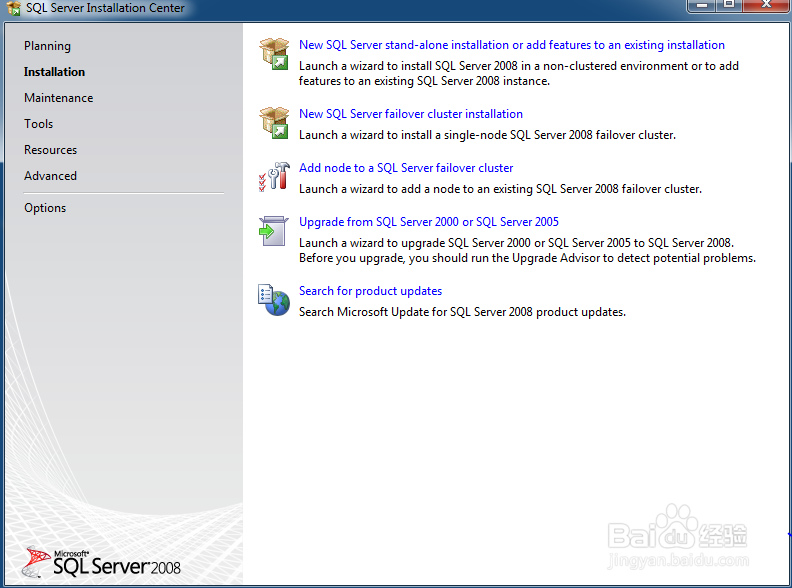
4、Setup Support Rule(安装程序支持规则)。setup support rules Identify problems that might occur when you install SQL Server setup support files(安装程序支持规则可确定在你安装SQL Server安装程序支持时可能发生的错误). Failures must be corrected before setup can continue(必须更正所有失败,程序才能够继续)。

5、点击Show detail>>(显示详细信息)或者点击Hide details<<(隐藏详细信息)。然后点击OK。

6、Please wait while SQL Server 2008 setup process the current operation(请等待SQL server当前处理当前操作)。

7、Product key(产品秘钥)。specify the edition of SQL server 2008 to install(选择安装SQL server 2008版本)。此处均为灰色,无需操作,点击Next。

8、License Terms(许可条款).To install SQL Server 2008, you must accept the Microsoft software license Terms(若要安装SQL server2008,必须接受微软公司的软件许可条款)。选择I accept the license terms(我接受许可条款)。
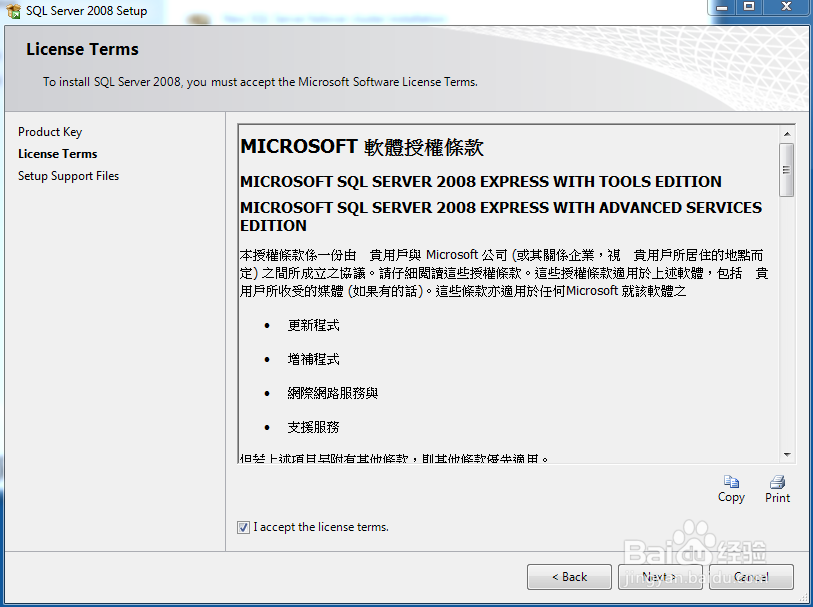
9、Setup Support Files(安装程序支持文件)。Click Install to install setup support files,To install or update SQL Server 2008,the files are required(单击“安装”以安装安装程序支持文件,若需要安装或者更新SQL Server 2008,这些文件是必须的)。

10、Please wait while SQL Server 2008 setup process the current operation(请等待SQL server当前处理当前操作)。

11、Setup Support Rule(安装程序支持规则)。setup support rules Identify problems that might occur when you install SQL Server setup support files(安装程序支持规则可确定在你安装SQL Server安装程序支持时可能发生的错误). Failures must be corrected before setup can continue(必须更正所有失败,程序才能够继续)。点击Next。

12、Feature Select(功能选择),Select the express with advanced services features to install (选择安装的express with advanced services功能)。For clustered installations(对应群集安装),only Database Engine Services and Analysis services can be Clustered(只能群集化数据库引擎服务和分析服务)。此处选择Select all,然后点击Next。

13、Instance Configuration(实例配醅呓择锗置)。Specify the name and instance ID for the SQL Server instance(指定SQL Server 实例的名称和实例ID)。此处选择Named Instance(命名实例):SQLExpress,Instance ID(实例ID):SQLExpress,Instance root directory(实例根目录):C:\Program Files(x86)\Microsoft SQL Server\。点击Next。

14、Disk Space Requirements(磁盘空间要求)。Review the disk space summary for the SQL Server features you selected(查看你选择的SQL功能所需的磁盘空间的摘要)。当磁盘空间满足要求的情况下,点击Next。

15、Server Configuration(服务器配置)。Specify the configuration(指定配置)。按照如图所示,Serice选择SQL Server Database Engine,Account Name选择NT AUTHORITY\SYSTEM,Password选择为空,startup Type选择Automatic。然后,点击Next。
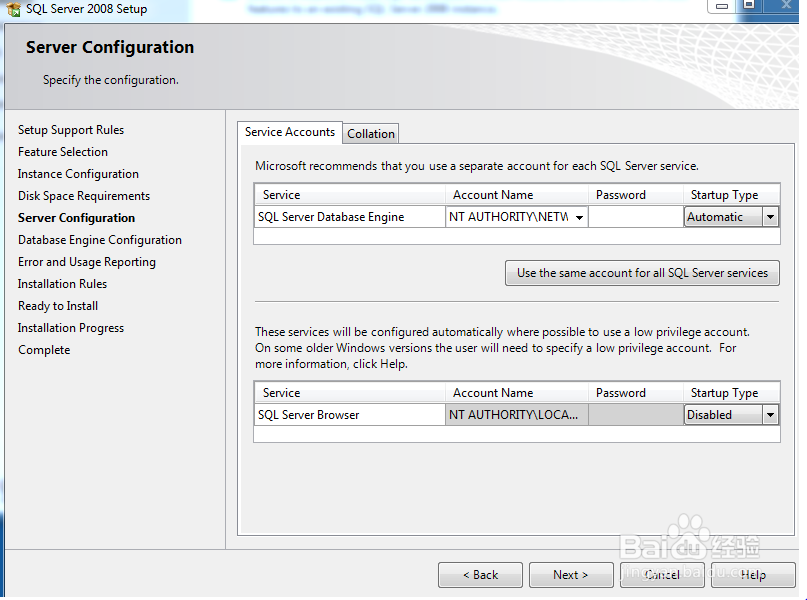
16、Database Engine Configuration(数据库引擎配置)。Specify Database 呶蓟鹭毵Engine authentication Security mode,administrators and data directories(指定数据引擎身份验证安全模式,管理员和数据目录)。按照如图,authentication mode选择Mixed Mode(SQL Server authentication and Windows authentication),Enter password选择输入abc@123,Confirm password选择输入abc@123。再点击Add Current User添加当前账号至Specify SQL Server administrators指定的管理员账号。最后点击Next。

17、Error and usage reporting(错误和使用情况报告)。Help Microsoft improve SQL Server features and services(帮助微软改善SQL Server功能和服务)。默认按照如图所示,进行选择。然后点击Next。

18、Installation Rules(安装规则)。Setup is running rules to det髫潋啜缅ermine if the installation process will be blocked(安装程序正在运行规则以确定是否将阻止安装过程).For more information(关于更多信息),click help(点击帮助)。我们可以点击Show details>>显示细节,也可以点击Hide details<<隐藏细节。然后点击Next。

19、Ready to Install(准备安装)。Verify the SQL Server2008 features to be installed(核实安装SQL Sever 2008的功能)。然后,选择Install。

20、Installation progress(安装进度)。此时,Next按钮是灰色的,一致等待直到安装完成。
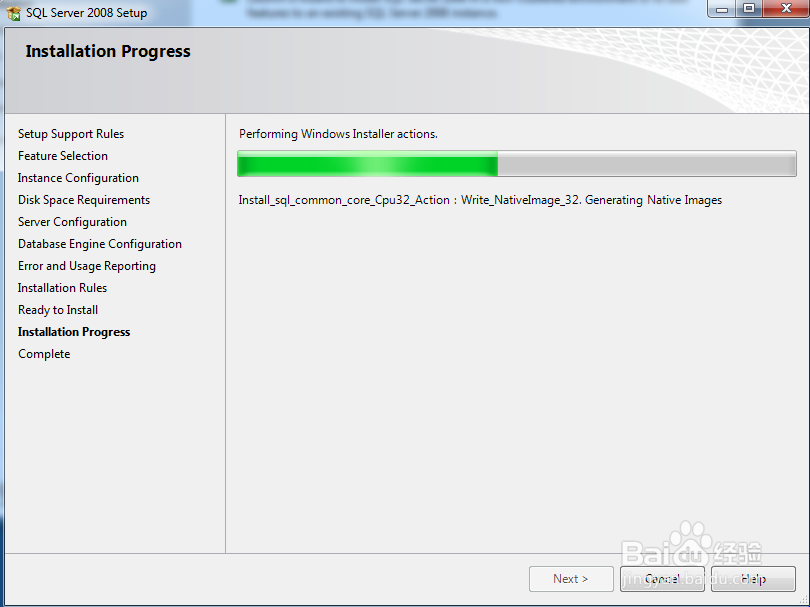
21、Installation progress(安装进度)。Setup process complete(安装完成)。点击,Next。
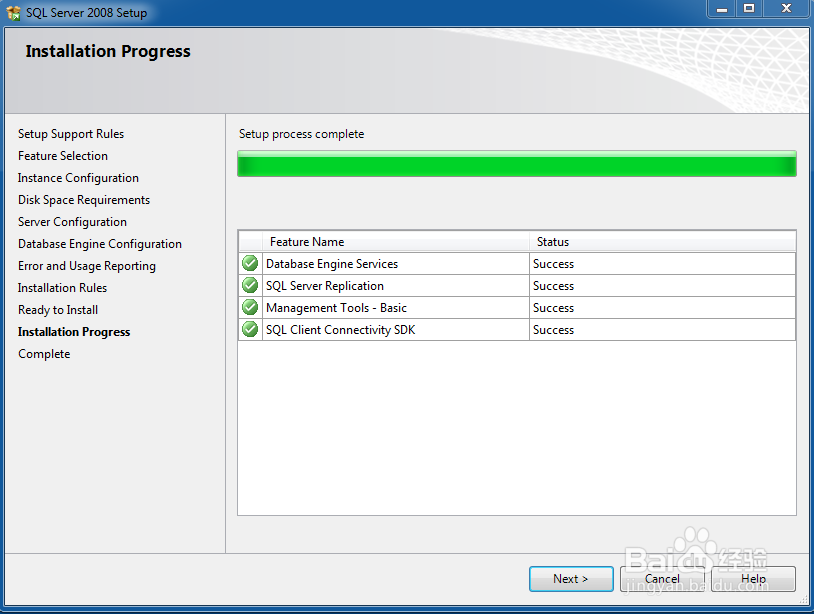
22、Complete(完成)。Your SQL Server 2008 installation completed successfully(SQL Server 2008 安装以及完成)。点击,Close。
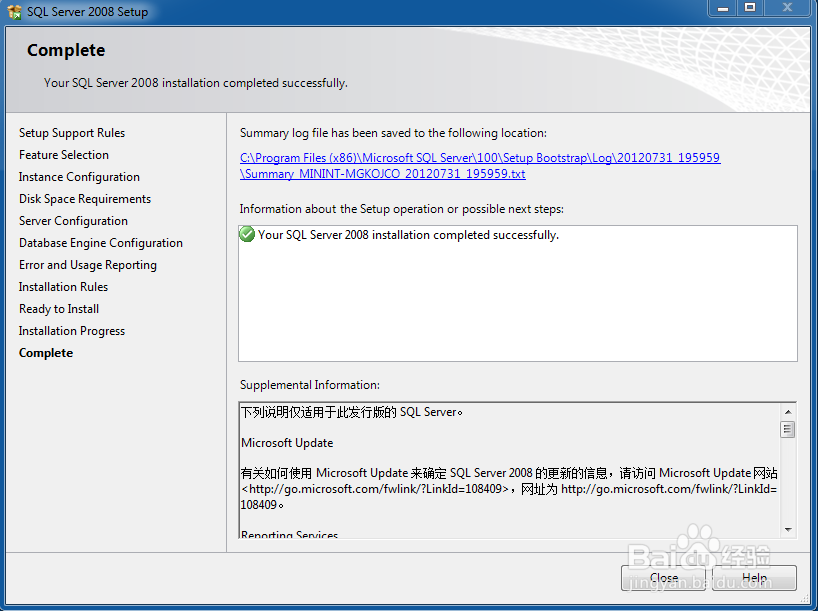
使用SQL Server 2008
1、从安装目录,如默认的C:\Program Files (x86)\Microsoft SQL Server\100\Tools\Binn\VSShell\Common7\IDE\Ssms.exe。

2、服务器类型(server type):数据库引擎(Database Engine);服务器名称(Server name):MININT-MGKOJCO\SQLEXPRESS(电脑\数据库实例名)。身份验证(Authentication):SQL Server身份验证(SQL Server Authentication)。登录名(Login):sa。密码(Password):abc@123。√记住密码(Remember Password)。然后点击:“连接”。

3、登录成功SSMS(Microsoft SQL Server Management Studio)。

